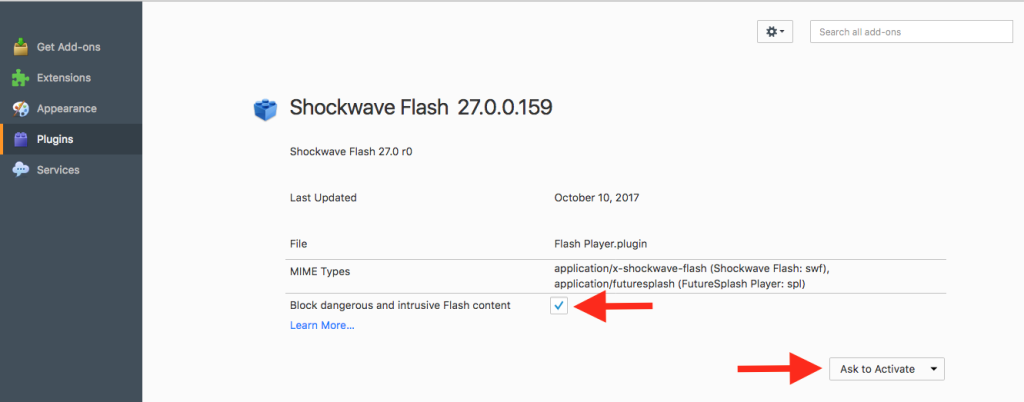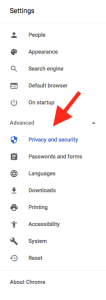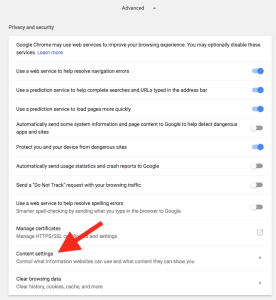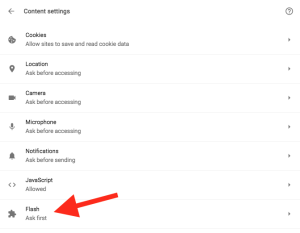Adobe’s FLASH is slowly going away and by the end of 2020 will officially be “end of life”.
Adobe’s FLASH is slowly going away and by the end of 2020 will officially be “end of life”.
You can’t run FLASH content on any iOS device and with each new browser update FLASH content is getting harder and harder to run… and with good reason. This year alone 6 out of 10 of the vulnerabilities incorporated by exploit kits affected Adobe Flash Player.
But what if you “need” FLASH? You have content that you need to view, display, share or use?
First, make sure that you have the most up-to-date version of your browser and the most current version of FLASH installed (https://get.adobe.com/flashplayer/). Then you will need to know where to go on your browser to activate (or deactivate) FLASH. You can explicitly allow of block FLASH from running for specific site and you should ONLY run flash from a trusted site.
To activate FLASH on a particular browser:
SAFARI
- Under the Safari menu select “Preferences”
- Click the “Websites” tab and you can check the FLASH “Plug-in” and manage the sites that can use it.
FIREFOX
- Under the TOOLS menu select “Add-ons”
- Select “Plugins” from the menu bar on the left.
- Select “Preferences”. You have the choice to “Block dangerous and intrusive Flash content” (check box) and three options of FLASH activation in the drop down.
CHROME
- Under the CHROME menu select “Preferences”
- From the “Settings” sidebar (hamburger) select “Advanced” and “Privacy and security”
- Click “Content Settings”
- Click “Flash” to among your settings
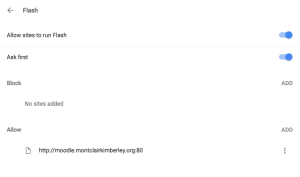 When dealing with FLASH content remember that with any security concerns you have you are only as strong as your weakest link.
When dealing with FLASH content remember that with any security concerns you have you are only as strong as your weakest link.
Make sure your browser(s) is up to date, that you have the most recent update of FLASH installed and that you have install the lasted security update for you particular OS.